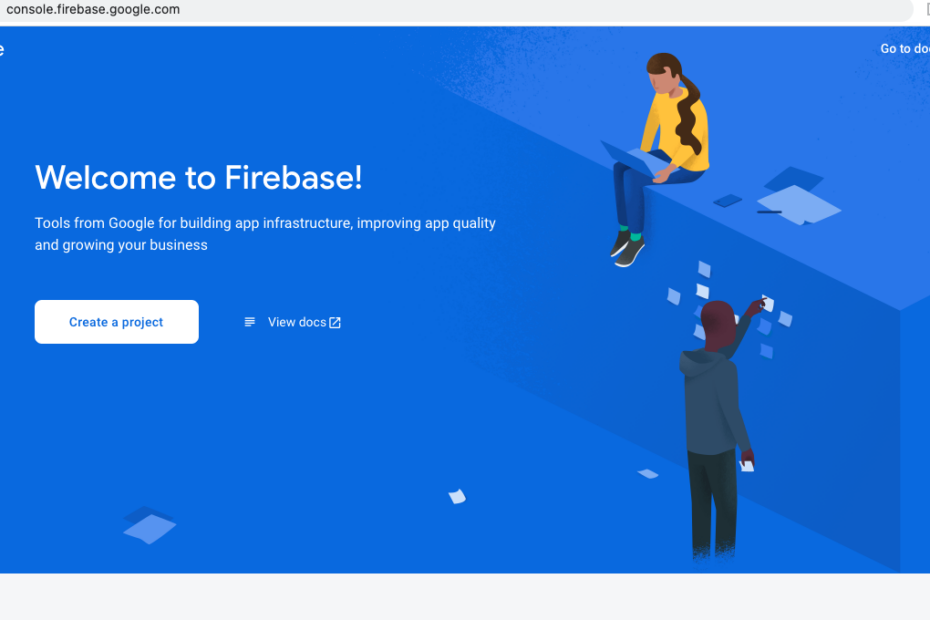- Click on link https://firebase.google.com to open firebase console
- If you already have gmail account then login otherwise create new account
- After loging in it will show something like this

4. Click on Create a project and enter your project name (E.g. – BabyHome) then continue

5. Keep analytics enabled then continue

6. Select Analytics location, accept the terms and create project

7. After creating project, it will show like this, then chick on continue

8. It will take you to the firebase dashboard, here click on Android (where arrow is showing) to enable notification for android device

9. Enter the package name given in Notification section of configuration screen(https://store.ecomdio.com/configuration), for android use “For Android -” com.ecomdio.<your ecommerce name>, and app nick name. Then click on register.

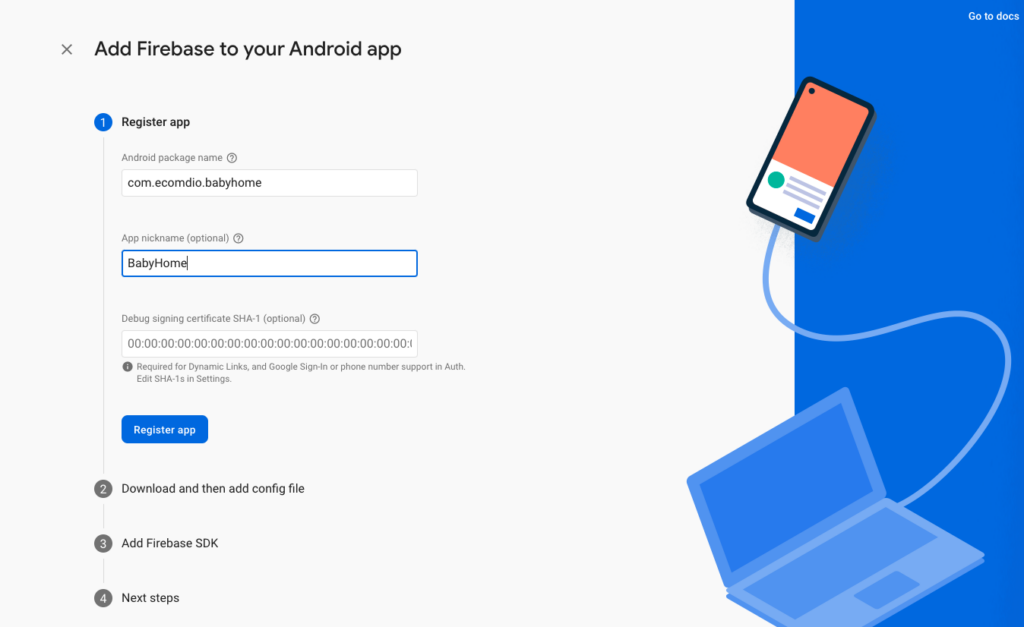
10. Click on download google-services.json file, you need to upload this file in Notification section of configuration screen.


11. After uploading Save it then Rebuild your app
12. After successful build of your app you can distribute this app in play store.